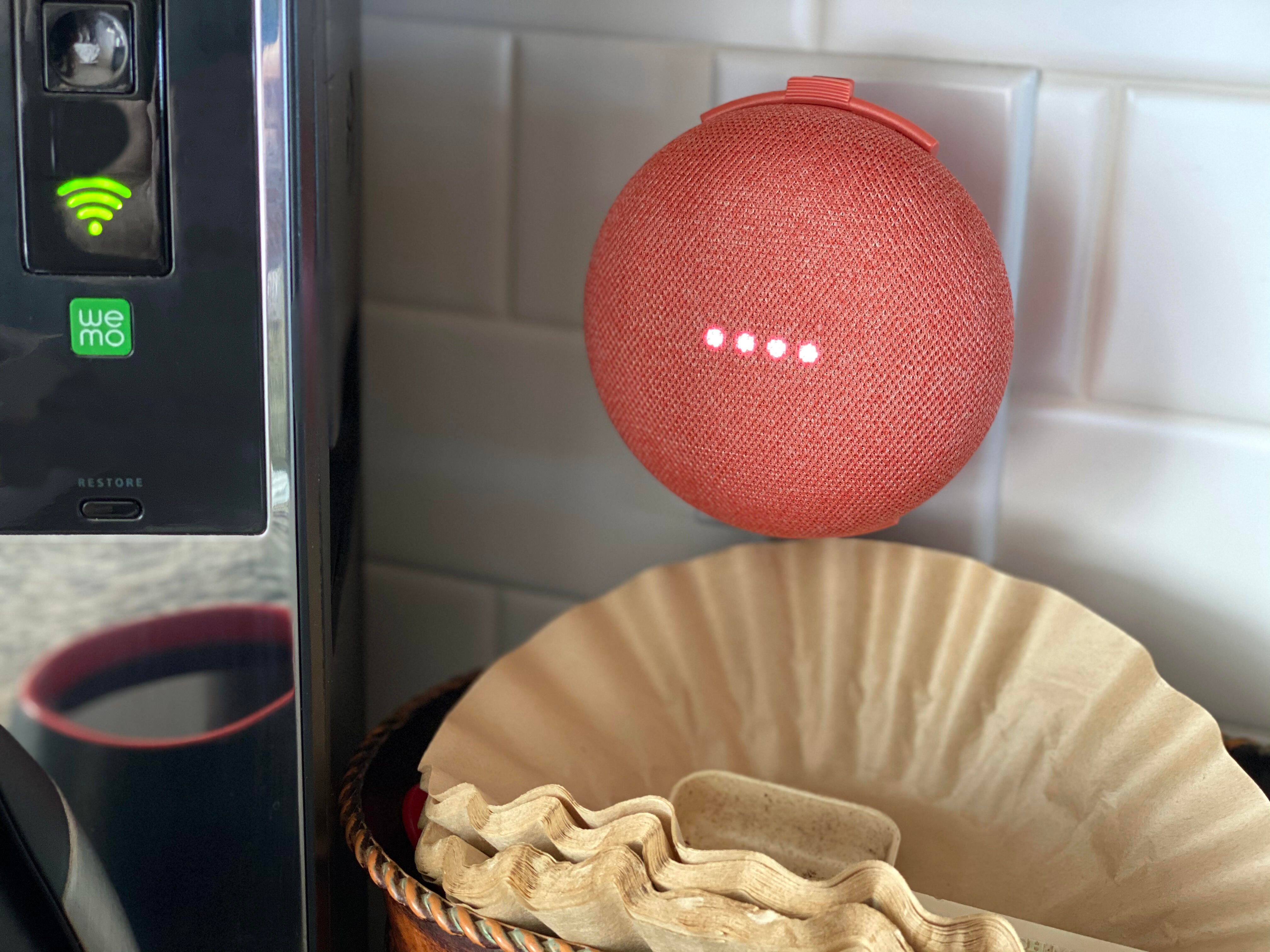

The Google Assistant app that powers your Google Nest smart speaker can be really useful -- you can use it to create a to-do list, set reminders for yourself or even make a phone call. But there are privacy issues to be aware of with any smart device, including Google's, not to mention everyday annoyances that make the experience unwieldy or frustrating. Luckily, a lot of Google Assistant's worst features are things you can turn off with a simple toggle.
Whether you're worried about privacy or just want a more natural conversation experience, here are five things we recommend turning off to get a simpler and safer Google Assistant experience.
Read more: 7 Google Nest commands that will make your life easier and 5 ways Google Assistant beats Alexa
1. Voice recording settings
Google announced changes to its voice recording privacy settings in 2020. Unless you opt in, Google won't save your audio recordings or share them with its human analyzers to improve Google's algorithms. However, if you opted in or have previously saved audio recordings, you can choose how long Google keeps them or manually delete them.
To adjust these settings, open your Home app, tap on your profile picture in the top right, followed by Assistant Settings. There, you'll land on the You tab. Select Your Data in the Assistant and scroll down to Audio Recordings. Tap to see options for saving, reviewing and deleting recordings. Here's more information on deleting Google voice recordings.

2. Continued conversation
Continued Conversation helps Google listen for follow-up questions without you having to say "Hey, Google" a second time. While this is handy, the extra listening can sometimes be less than seamless, especially when you don't have a follow-up question or you're just asking a question of someone else in the room. Luckily, you can turn off this feature.
To turn off Continued Conversation in the Home app, tap on your profile picture in the top right, followed by Assistant Settings. In the next screen, navigate to the Assistant tab. There you'll see several options including Continued Conversation. You'll be able to toggle off Continued Conversation and see which speakers it will affect.
Read more: Is your Google Home or Nest secure? How to find and delete your private data
3. 'Hey Google' sensitivity
If you feel like you're always waking up your smart speakers accidentally, the "Hey Google" sensitivity may be too high. You can adjust how well your Google Assistant responds to its wake word if it isn't hearing you well enough or if it mistakes other words for its wake word.
To adjust the sensitivity in the Home app, tap on your profile picture in the top right, followed by Assistant Settings. In the next screen, navigate to the Assistant tab and you'll see several options including "Hey Google" sensitivity. There you'll be able to adjust the sensitivity for each individual speaker in your home. Select the speaker you'd like to adjust and choose from five settings from "least sensitive" to "most sensitive."

You'll see a solid green light beside the camera whenever the Nest Hub Max is uploading images or video to Google's servers.
Juan Garzon / CNET4. Camera settings
If you use a Google-enabled smart display like the Nest Hub Max, Lenovo Smart Display or JBL Link View, you may want to keep your camera disabled when you're not making video calls. Each display does this a little differently. While JBL and Lenovo offer physical shutter options, you don't get a built-in shutter with Google's in-house display, the Nest Hub Max.
Instead, there's a toggle button on the back of the display to disable the camera and microphone. An indicator light beside the camera lens shows the current status. This is a tough one, because you'll need to remember to switch it on and off each time you use a camera feature. Still, having the option to make sure your camera is off when it needs to be is important.
5. Activity controls
Like voice recordings, Google saves information on the sites and apps you use with your Google account. If you're concerned about privacy, adjusting these settings offers some peace of mind.
In the Home app, tap on your profile picture in the top right, followed by Assistant Settings. Tap the three dots on the top right of your screen and select Google activity controls. There, you'll see a page with options for controlling which information Google gathers from your online and mobile app activity. You also can turn on auto-delete and choose how often your data is removed.
Whether you adjust one or all of these settings, personalizing your voice assistant can make the entire experience much more pleasant. If you live in a large household, features like Voice Match and Household Contacts can help everyone live in harmony with the same devices. More of an Amazon Echo fan? Here are 6 Alexa features you should turn off today, too, and 9 things your Amazon Echo can do that Google Home can't. Plus, Every Google Assistant command for your Nest speaker or display.
"make" - Google News
July 15, 2021 at 04:30PM
https://ift.tt/3elAkuV
Make your Google Assistant instantly less annoying by turning off these 5 settings - CNET
"make" - Google News
https://ift.tt/2WG7dIG
https://ift.tt/2z10xgv
Bagikan Berita Ini














0 Response to "Make your Google Assistant instantly less annoying by turning off these 5 settings - CNET"
Post a Comment